View Screens, Filtering and Menu Options
This guide will explain the View Screens and all of the options that you can use on these pages to search, filter and manage your awards viewing. The View Screens are where all of the entries for each Award are listed. There are three ways top view entries, Grid, Summary and List View. The below image shows an example of entries listed on the Grid View.
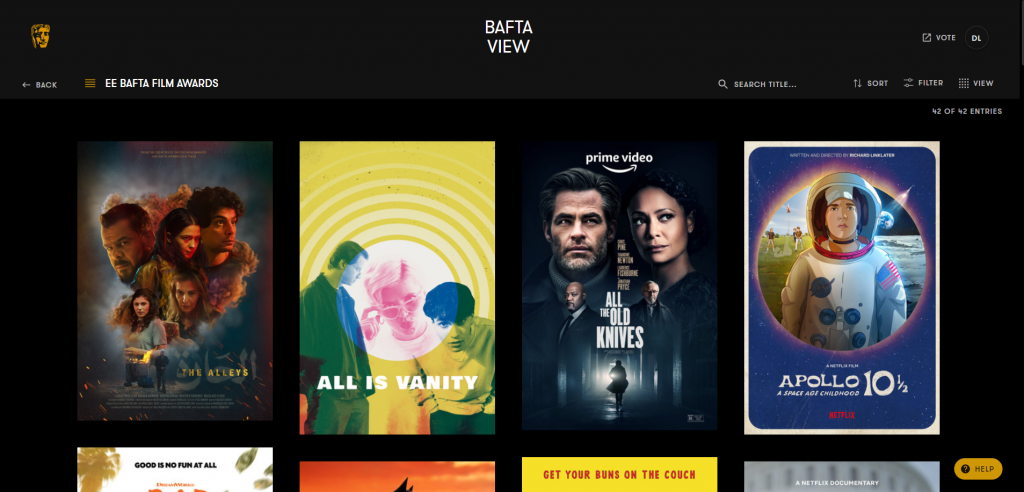
Search Title
There is a text search where you can type text to search for entry titles. There are a couple of items to consider:
- The search will only display entries that are in the current filter. If you have a filter set and are unable to find the entry which you are searching then clear the filter
- The search will only uses the entry title
- The search will only display entries where there is an exact match with one of the words in the entry title
The View Menu
Located on the top right of all view pages this menu is used to change how the entries appear on the view page. There are three types of view:
- Grid – Displays a poster image of the entry. Hovering over the image will display additional entry data and options. Clicking on the entry image will open the entry page.
- Summary – Displays a poster image of the entry alongside a short entry summary and entry data. Clicking on the entry image will open the entry page.
- List – Entries are displayed in a vertical list which includes some entry data and options. Clicking on the View button will open the entry page.
The Filter Menu
The options in the filter menu are designed to assist you reduce the selection of entries on the View Pages in order to find relevant content and create smaller groups of entries for review. The options described in this section may not be relevant to all awards. The options can be used alone or together. Everything that you select before clicking Apply will be used to define the selection of entries.
Note when a filter is applied the number of entries displayed on the right above the entries will change. For example you might see 10 of 20 entries. In this case the filter is showing 10 out of a possible total 20 entries.
The Buttons
At the bottom of the filter are buttons which affect the current filter selection
- Apply Filters – this will close the menu and search the entries in the award that match the selection you have specified
- Clear All – this will reset all the selected filters so that you can view all entries or make a new filter selection
Filter by Tag
Entries may be tagged with one or more terms, such as Female Director. Selecting a tag will display all the entries that have the tag allocated to them.
You can select multiple tags in your filter. If you decide to choose multiple tags then entries that match one or more of the selected tags will be displayed.
Filter by Category
Entries are always placed into categories where they are judged and filtering by the category in the filter may be enabled for an award. The categories you can select will be the categories in which the entries available to view have been listed and the categories that for which you have voting rights.
Selecting a category will display all the entries that have the tag allocated to them.
You can select categories in your filter. If you decide to choose multiple categories then entries that match one or more of the selected categories will be displayed.
Filtering by Tags and Categories
You can select both Tags and Categories to filter for a selection of entries. If both Tags and Categories are selected in a filter then entries that contain a minimum of both one tag and and category selected.
Filtering by Watched
There is a button on each entry screen, below the synopsis, as well as each entry on the Grid and List View called Watched. Clicking on the button will activate it and the button will turn Gold. This allows you to tag the entries that you have watched so that you can include or exclude these entries from your searching. It is assumed that all entries are unwatched until you click the button. Entries are not automatically updated by clicking the play button.
In the Filter meu you will see the following options:
- All – this is the default setting and all entries are included in the filter
- Watched Only – the filter will only include entries that you have flagged as watched by clicking the watch button
- Unwatched Only – the filter will only include entries that are flagged as unwatched
Filtering by Notes
In BAFTA View you can make personal notes on entries to assist with your evaluation of entries. Read the Notes guide [LINK] to find out how to create, save and delete notes.
The filter section offers the option to filter the entry selection by the status of any notes you may have saved on entries.
- All – this is the default setting and all entries regardless of the notes status
- Saved Notes – the filter will only include entries where you have save notes
- Empty notes – the filter will only include entries where there are no notes
The Sort Menu
Sorting is different to filtering in that sorting only affects the order of the current selection of entries displayed on the sort page. Choosing an option in this menu will not increase or decrease the number of entries on the page but will place them in a logical order.
The following options are available in BAFTA View but note not all for you to choose from:
- A – Z – orders the entres stating with A at the top left of the page. Note the words A, An and The are ignored and entries are listed with the first letter of the following word
- Z – A – orders the entres stating with A at the top left of the page. Note the words A, An and The are ignored and entries are listed with the first letter of the following word
- Date Added – orders the entries starting with the most recent date added to BAFTA View at the top left of the page
- Runtime – Ascending – orders the entries with the shortest runtime at the top left of the page
- Runtime – Descending – orders the entries with the longest runtime at the top left of the page
The Settings Menu
The settings menu, which is located in the top right and is the circle that contains your initials, includes options to assist you in managing your awards viewing and voting.
- My Notes – links to the notes page where you can review all the notes you have saved. For more information review the My Notes guide
- Settings – links to the Voting Site settings page where you can manage your phone number and trusted browsers
- BAFTA Events – links to the BAFTA Events site where you can book tickets to Awards related events to support your viewing.
- Vote – links to the BAFTA Voting site where you are able to cast your votes
- My BAFTA – links to the My BAFTA Hub
- Log – logs you out of all BAFTA accounts
The Award Select Menu
This menu is designed to help you navigate through different awards where viewing is running concurrently. BAFTA View enabled seamless viewing for all the BAFTA Awards providing one viewing platform for all of your awards viewing needs.
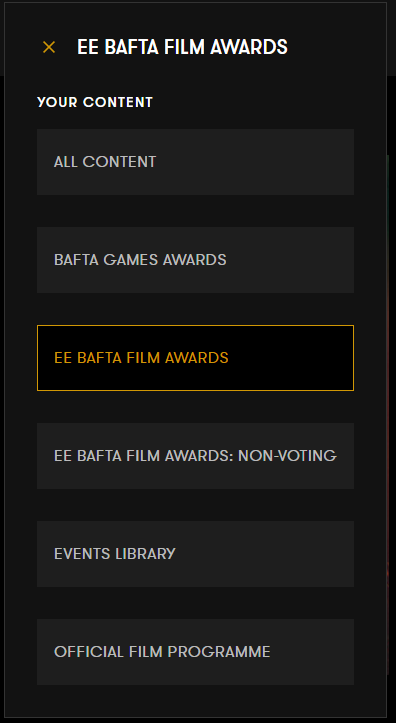
When you click on the menu you will see the following items:
- My List – if you have added entries to your list then the link will appear in this menu. For more information about My List please review the guide
- All content– takes you to the initial select page that loads when you first login
- Awards/Projects – any awards or projects that you have the rights to view and are currently open for viewing will be listed here. The award that you are currently viewing will be highlighted.
